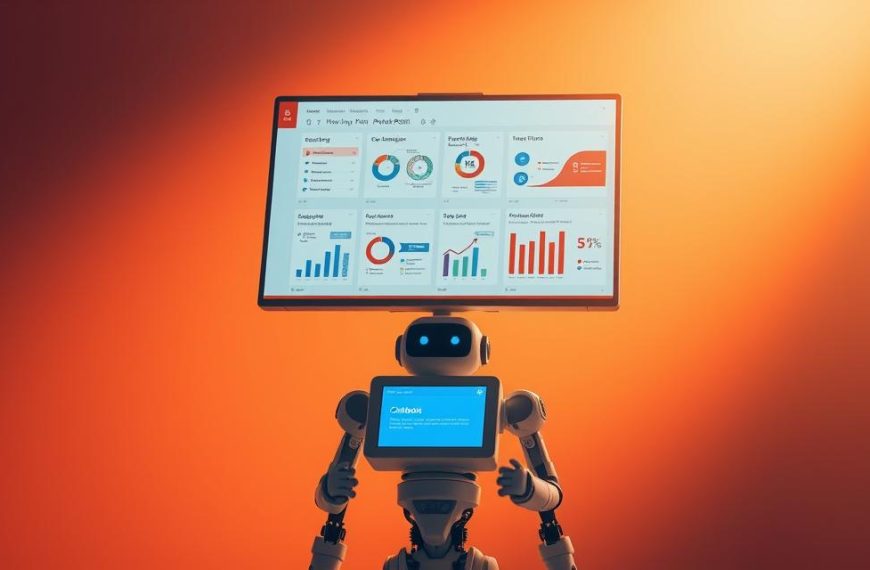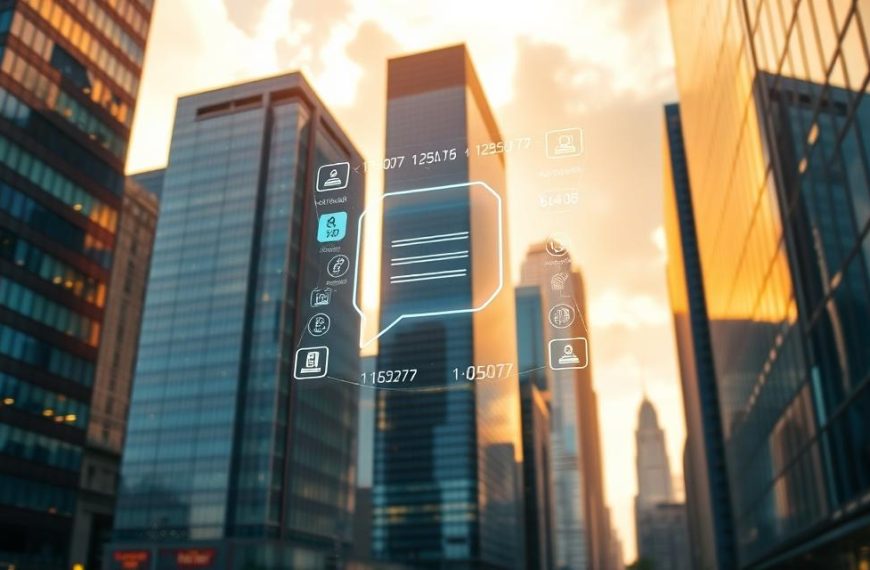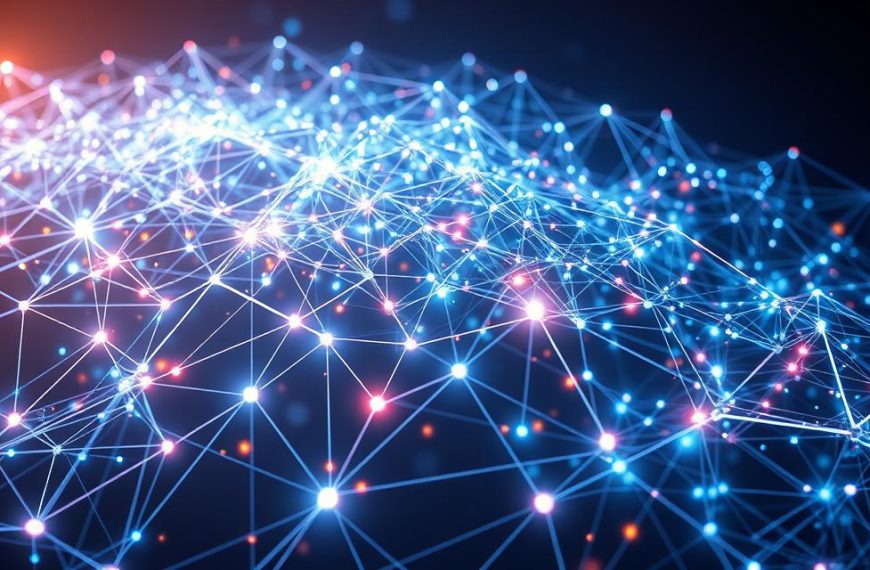Creating an automated assistant for your website is easier than ever. No technical skills required—modern platforms let anyone design powerful conversational tools. Businesses across industries use these solutions to enhance customer interactions.
Studies show 84% of companies consider chatbots essential for communication. They provide instant responses, capture leads, and streamline operations. Whether for e-commerce or support, these tools deliver measurable results.
This guide outlines an 11-step process to launch your solution quickly. From selecting the right platform to integrating with tools like Mailchimp, each phase is straightforward. Get ready to transform user engagement on your site.
Why Build a Chatbot for Your Business?
Businesses today need smarter ways to engage customers. Automated assistants have become essential tools for modern companies. They handle queries instantly, improve satisfaction, and save valuable time.
The Rise of Chatbots in Customer Experience
Customer expectations have shifted dramatically. 53% of users find slow responses frustrating, according to recent data. After a 15-minute wait, 62% prefer automated solutions over human agents.
The pandemic accelerated this change. Companies now rely on conversational tools to maintain seamless interactions. Studies show a 69% satisfaction rate with these digital assistants.
“Instant responses aren’t just convenient—they’re expected.”
Key Benefits of a No-Code Chatbot
Modern platforms eliminate technical barriers. Here’s what businesses gain:
- 24/7 availability: Automated support works round-the-clock without extra costs
- Faster resolutions: AI delivers answers in seconds, not hours
- Scalability: Handle hundreds of conversations simultaneously
- Higher retention: Quick solutions keep customers coming back
No-code builders slash development time by 83%. Teams can launch customized solutions in days, not months. This approach makes advanced technology accessible to all business sizes.
The right solution transforms user experience while cutting operational expenses. It’s a strategic investment with measurable returns across departments.
Step 1: Define Your Chatbot’s Purpose
Every successful chatbot starts with a clear mission. Without defined goals, even advanced AI tools fail to deliver value. Begin by identifying gaps in your current workflows where automation could shine.
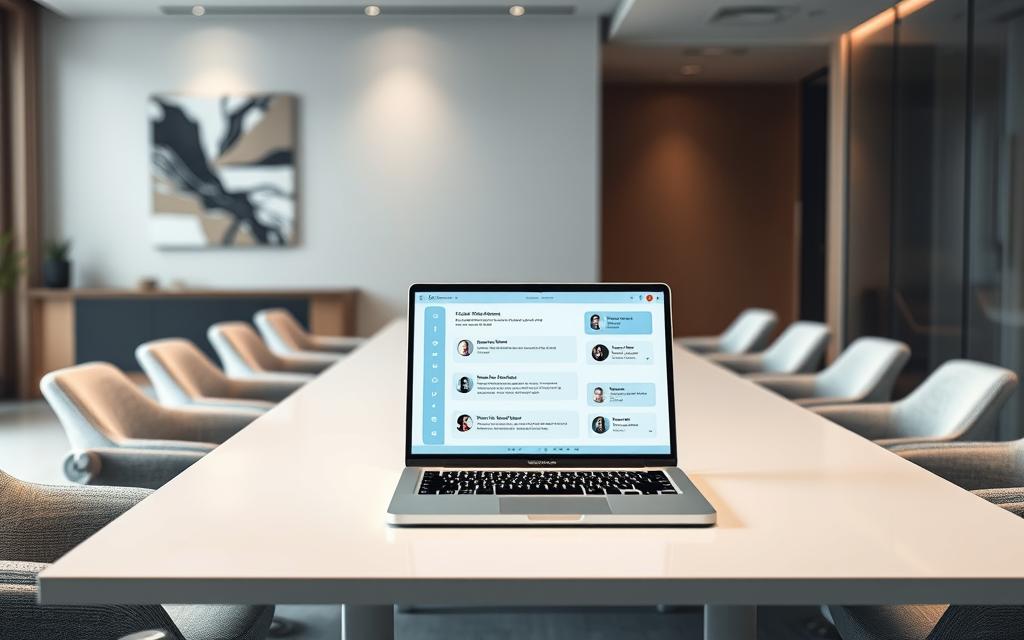
Common Use Cases for AI Chatbots
Most businesses deploy chatbots for four core tasks. Each solves specific pain points while boosting efficiency:
| Use Case | Industry Example | Key Function |
|---|---|---|
| Sales | E-commerce (price comparisons) | Guide users to products |
| Customer Service | Hotels (booking changes) | Answer FAQs instantly |
| Lead Generation | Real estate (paperwork) | Capture contact details |
| Education | GameWorld (subscriptions) | Teach via flashcards |
Pro Tip: Start with one high-impact use case. For example, a retail chatbot might prioritize sales over education.
How to Scope Your Chatbot’s Capabilities
Limit initial features to what’s essential. An MVP (Minimum Viable Product) focuses on solving critical user questions without complexity. Ask:
- Which tasks drain team time but follow predictable conversation flows?
- What data sources (website, CRM) will the chatbot need?
- How will success be measured (e.g., reduced support tickets)?
“Overloaded chatbots confuse users. Start small, then expand based on feedback.”
Avoid over-engineering. A real estate bot handling paperwork doesn’t need gourmet recipe suggestions. Align capabilities with existing business processes for seamless adoption.
Step 2: Choose the Right No-Code Platform
Selecting the ideal no-code platform determines your chatbot’s effectiveness. The right tool balances ease of use with advanced features, ensuring seamless integration into your workflow. Focus on solutions that align with your goals and technical requirements.
Top Features to Look for in a Chatbot Builder
Prioritize these three critical features when evaluating platforms:
- Intent Matching: AI that understands user queries accurately.
- Educational Resources: Tutorials and documentation for smoother onboarding.
- Free Tier Availability: Test functionality before committing financially.
Visual flow builders simplify the design process, while pre-built templates accelerate deployment. Platforms like Botpress offer Autonomous Nodes for faster development without coding.
Comparing Popular No-Code Tools
Here’s how leading platforms stack up:
| Platform | Strengths | Integrations |
|---|---|---|
| Botpress | Open-source, AI-driven | Zapier, API, Slack |
| Landbot | Drag-and-drop interface | Google Sheets, WhatsApp |
| ChatBot | Enterprise-grade analytics | Mailchimp, Shopify |
“The best platform matches your team’s skill level and business needs.”
Consider pricing models carefully. Some charge per conversation, while others offer flat-rate subscriptions. Start with free trials to compare options before finalizing your choice.
Step 3: Set Up Your Chatbot
The foundation of an effective bot lies in its initial setup. Proper configuration ensures smooth operation and better user experiences. Most platforms follow similar steps to get started.

Creating a New Bot in Your Chosen Platform
Begin by navigating to the Chatbots tab in your selected tool. Click +Add chatbot to initiate the creation process. Platforms typically offer three scanning options for website integration:
- Full site scan: Crawls all connected pages
- Nested pages: Targets specific sections
- Single page: Focuses on one URL
Choose the method that aligns with your goals. E-commerce sites often benefit from full scans, while service pages may need targeted approaches.
Naming and Basic Configuration
Next, assign a clear name to identify your bot within the platform. Use descriptive titles like “Sales_Assistant_Main” for easy management. Configure these essential settings:
- Time zone alignment with your audience
- Default language selection
- Response speed preferences
Prepare your FAQ documents for knowledge base integration. This helps the chatbot answer common questions accurately. Services like Landbot offer free account creation to start testing immediately.
If errors occur during setup, refer to platform documentation first. Most issues resolve by clearing cache or checking permission settings. Proper configuration from the way ensures long-term performance.
Step 4: Train Your Chatbot with AI Knowledge
Effective training transforms a basic scripted bot into an intelligent assistant. The right knowledge base ensures accurate, context-aware responses that improve user satisfaction. This step determines whether your solution delivers value or frustration.

Preparing Your Content Sources
Modern platforms offer multiple ways to feed knowledge into your system. Choose methods based on your existing resources and business needs:
| Method | Best For | Setup Time |
|---|---|---|
| Website Crawling | Public FAQ pages | 5-10 minutes |
| Manual Upload | Proprietary documents | 15-30 minutes |
| Zendesk Sync | Support ticket history | 20-40 minutes |
For service-oriented bots, integrating past data from Zendesk creates smarter responses. The system analyzes resolved issues to answer similar future queries.
Optimizing Content for AI Processing
Formatting impacts how well the chatbot understands your text. Follow these best practices:
- Break long articles into 300-word segments
- Use clear headers (H2/H3) for topic separation
- Highlight key terms in bold for emphasis
“RAG (Retrieval-Augmented Generation) technology combines your content with AI models for precise answers.”
Avoid scanning password-protected pages unless your platform supports secure access. Public URLs yield better results during the initial training process.
If scanning fails, check for:
- Robots.txt restrictions
- Slow server response times
- JavaScript-rendered content issues
Most platforms allow editing scanned content directly. Refine answers to match your brand voice before finalizing the knowledge base.
Step 5: Design the Conversation Flow
A well-structured dialogue path separates functional assistants from frustrating dead-ends. The flow determines whether users complete tasks or abandon interactions. GameWorld’s entertainment bot demonstrates this perfectly—its engaging welcome sequence achieves an 89% completion rate.
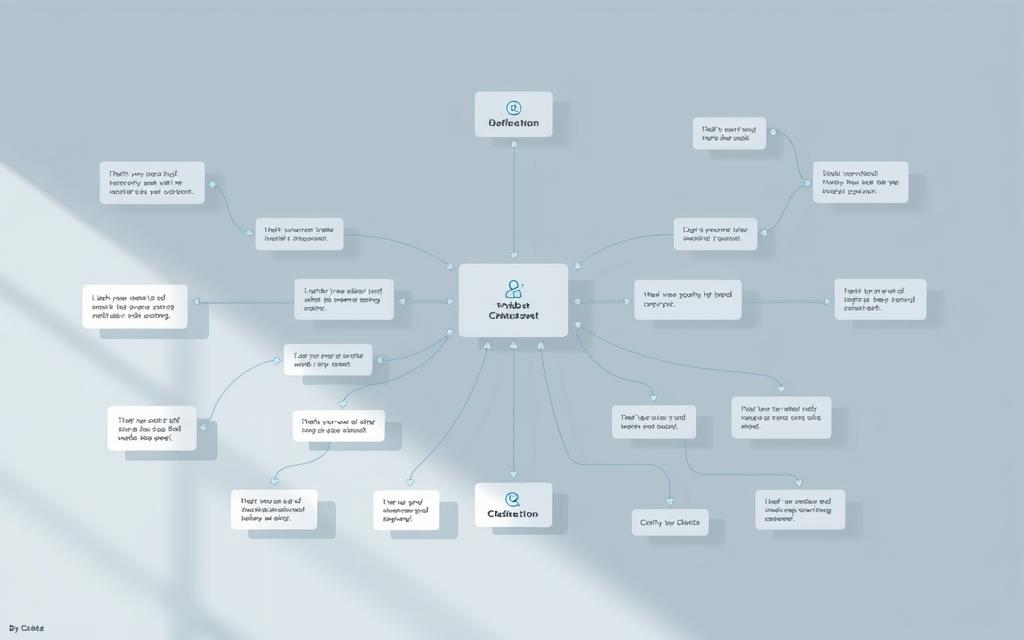
Crafting Engaging Welcome Messages
First impressions shape the entire conversation. GameWorld combines animated GIFs with clear action buttons to immediately guide visitors. Follow these psychological principles:
- Micro-interactions: Small rewards (confetti animations) after button clicks
- Personality alignment: Casual emojis for gaming, professional tone for finance
- Progress indicators: “Step 1 of 3” labels reduce cognitive load
Landbot’s visual builder shows how to layer these elements. Their template library includes industry-specific scripts for:
| Industry | Welcome Formula |
|---|---|
| E-commerce | “Hi [Name]! Need help finding today’s best deal? 😊” |
| Healthcare | “Welcome back. Should we continue your prescription renewal?” |
Using Buttons and Quick Replies
Structured choices prevent user frustration. Compare three response formats:
- Button grids: Ideal for product selection (maximum 6 options)
- Carousels: Best for visual browsing (real estate listings)
- Open fields: Necessary for personal details (shipping addresses)
“Error handling should account for 30% of your design time—anticipate every ‘I don’t understand’ scenario.”
Configure default paths for unexpected inputs. The Social Intents platform automatically suggests fallback responses when questions deviate from scripts. This maintains flow continuity even during misunderstandings.
Test different response formats with A/B tools. Data shows buttons outperform text inputs by 72% for simple queries. However, complex issues still require typed responses for accurate resolution.
Step 6: Customize Your Chatbot’s Appearance
Visual customization elevates your chatbot from functional to memorable. Consistent branding across all touchpoints builds trust and recognition. Modern platforms offer extensive styling options without requiring technical skills.
Branding Your Chat Widget
Most tools provide real-time previews during the design process. This lets you see changes instantly across devices. Follow this brand alignment checklist:
- Logo formats: SVG for sharpness, PNG for transparency
- Hex codes: Match primary and secondary brand colors
- Avatar customization: Use mascots or team photos
For advanced control, some platforms support CSS overrides. Developers can tweak:
| Element | Customizable Properties |
|---|---|
| Message bubbles | Border radius, shadow effects |
| Header bar | Gradient colors, sticky positioning |
| Input field | Placeholder text, focus states |
Setting Up Colors and Themes
Color psychology impacts user experience significantly. High-contrast combinations improve readability for all visitors. Follow these guidelines:
- Test foreground/background pairs with WCAG contrast checkers
- Limit accent colors to 2-3 for visual harmony
- Save themes for different campaigns or seasons
“Free tiers often restrict advanced styling—verify limitations before committing to a platform.”
Mobile responsiveness is non-negotiable. Preview your widget on multiple screen sizes. Ensure interactive elements remain tappable on smaller displays. Carousel implementations work best when swipe gestures are enabled.
Remember that appearance settings affect loading times. Optimize background images and avoid excessive animations. A balanced design enhances functionality without compromising speed.
Step 7: Integrate with Your Website
Seamless website integration marks a critical milestone in your chatbot deployment journey. This phase activates your conversational interface for real visitors, turning development work into measurable results. Proper implementation ensures smooth interactions across all devices and browsers.
Embedding the Chat Widget
Most platforms provide JavaScript snippets for quick installation. Copy the generated code and paste it before the closing </body> tag on your site. Consider these implementation options:
- Pop-up widgets: Appear when triggered by scroll depth or exit intent
- Inline embeds: Fixed within page content for constant visibility
- Corner bubbles: Minimized until users initiate conversations
For WordPress sites, dedicated plugins often simplify the process. Always verify HTTPS compatibility if your site uses SSL encryption. Mixed content warnings can block widget functionality.
Testing the Installation
Rigorous verification prevents embarrassing live errors. Follow this checklist before going public:
- Load test pages in incognito mode to bypass cache issues
- Check mobile responsiveness across three device sizes
- Validate form submissions and data capture
“Preview modes simulate user perspectives but can’t replace real-device testing.”
A/B testing tools help compare widget placements. Try different positions for 48 hours each, measuring engagement rates. Most platforms provide analytics to identify optimal locations.
For troubleshooting failures:
- Clear browser cache and disable ad blockers
- Verify correct code placement using browser inspectors
- Check for JavaScript conflicts with other site scripts
Successful integration means your chatbot now enhances the user experience rather than disrupting it. Monitor performance closely during the first 72 hours of live operation.
Step 8: Configure Advanced Features
Advanced configurations transform basic bots into powerful business tools. Strategic settings personalize user experiences while automating complex workflows. These enhancements drive engagement without requiring technical expertise.
Smart Greetings and Contextual Triggers
Conditional greetings adapt to visitor behavior for relevant interactions. Implement these dynamic response rules:
- URL-based triggers: Show product-specific messages when users browse certain pages
- Time-sensitive rules: Display “After hours” responses post-business hours
- Inactivity timeouts: Close idle conversations after 5 minutes automatically
Botpress’s Execute Code card enables custom logic for unique scenarios. For example:
“When cart value exceeds $100, trigger discount offer with free shipping.”
Expanding Connectivity Options
Social media integration bridges conversations across platforms. Configure these connection options:
- Add clickable icons linking to your business profiles
- Enable review aggregators to display trust signals
- Set up Mailchimp sync for newsletter signups
For complex inquiries, establish smooth handoff protocols to human agents. The system should:
- Transfer conversation history seamlessly
- Notify team members via Slack or email
- Provide escalation flow analytics
Analytics tracking reveals which features drive the most value. Monitor event data like:
| Metric | Optimization Insight |
|---|---|
| Trigger engagement | Which greetings convert best |
| Handoff rate | Knowledge gaps needing improvement |
These advanced settings require testing before full deployment. Preview changes to ensure all interactions maintain natural flow.
Step 9: Test Your Chatbot Thoroughly
Validation ensures your conversational tool meets real-world demands. Comprehensive testing identifies gaps before users encounter them. This phase determines whether your solution delivers value or frustration.
Simulating Real User Interactions
Create diverse testing personas representing your audience segments. Include these profiles:
- First-time visitors asking basic questions
- Returning customers with complex inquiries
- Mobile users testing responsive design
Activate debug mode to monitor the conversation flow. Platforms like Botpress show real-time:
| Metric | Purpose |
|---|---|
| Intent matching | Accuracy of query understanding |
| Response speed | Performance benchmarks |
| Fallback triggers | Knowledge gaps needing improvement |
Identifying and Resolving Issues
Document all errors with severity classifications:
- Critical: Blocks core functionality
- Major: Impacts common use cases
- Minor: Cosmetic or edge case problems
“RAG validation tests verify whether your knowledge base generates accurate responses.”
Prepare rollback strategies using version history. If critical bugs emerge:
- Revert to the last stable build
- Communicate maintenance windows
- Analyze root causes before redeploying
Typing indicators should appear for 2-3 seconds during simulated delays. This maintains natural conversation pacing during tests.
Step 10: Publish and Deploy Your Chatbot
Deployment transforms your creation into an active business asset. The transition from testing to live operation requires careful execution. Follow these best practices to ensure smooth activation across all channels.
Managing Version Control
Most platforms maintain separate draft and published environments. The publish button permanently replaces your live version. Consider these strategies:
- Phased rollouts: Deploy to 10% of users first
- Version archiving: Keep previous builds for emergency rollback
- Change logs: Document modifications for team reference
Essential Launch Checklist
Complete these tasks before going public:
- Verify SEO meta tags in chat windows
- Connect analytics tools like Google Tag Manager
- Set up UTM parameters for shared links
- Prepare team training materials
“Redirect rules from old help systems should maintain 301 status codes for SEO preservation.”
Direct links offer alternative access points beyond your website. Share them in:
- Email signatures
- Social media bios
- Digital business cards
Establish monitoring protocols immediately after launch. Track response accuracy, uptime, and user satisfaction metrics. This way, you can identify and resolve issues before they impact operations.
For ongoing improvement, maintain a list of common troubleshooting scenarios. Reference platform tutorial resources when unfamiliar situations arise. Successful deployment is just the start of your optimization journey.
Step 11: Monitor and Improve Performance
Performance tracking reveals hidden opportunities for engagement growth. Regular analysis ensures your solution stays aligned with evolving needs. This final step creates a cycle of continuous enhancement.
Analyzing User Interactions
Unmatched queries highlight gaps in your knowledge base. Set up monitoring for these common categories:
- Industry jargon needing simplified explanations
- New products/services not yet documented
- Regional phrasing variations
| Metric | Improvement Action |
|---|---|
| Long response time | Optimize knowledge base structure |
| Multiple follow-ups | Add clarifying buttons |
| Early drop-offs | Simplify initial questions |
“Conversation paths with 40%+ drop rates need immediate redesign.”
Updating Knowledge Base Regularly
Create a content calendar for systematic updates. Include these key activities:
- Seasonal policy changes (holiday hours)
- New feature explanations
- Trending question additions
Establish feedback loops through:
- Post-chat satisfaction surveys
- Team input from escalated cases
- Social media monitoring
Track improvement impact through custom metrics like:
- First-contact resolution rate
- Average handling time
- Positive sentiment percentage
This process ensures your solution remains valuable as business needs evolve. Regular attention transforms good performance into excellence.
Conclusion: Launching Your No-Code Chatbot Successfully
GameWorld boosted conversions by 37% using these exact steps. Your chatbot journey follows the same proven framework—from defining goals to monitoring performance.
Remember, deployment is just the start. Schedule monthly knowledge base updates and review user queries. Expand to WhatsApp or Telegram once core flows stabilize.
Ready to build chatbot solutions? Use our platform checklist to launch within 24 hours. Integrate seamlessly with your website and watch engagement soar.
Pro Tip: Track response accuracy weekly. Small tweaks compound into major results over time.